Each day people from all walks of life upload thousands of videos on YouTube and other video hosting websites such as Vimeo and DailyMotion. Many individuals do it solely to share their videos with others, while professionals and organizations do it to promote their content or make money from ads. YouTube is one of the most visited websites on the internet and while Android and iOS have had their own official YouTube apps – complete with viewing, commenting and uploading features – for a long time, Windows 8 users have still been waiting for a dedicated YouTube client. Meanwhile, third-party solutions are being developed that allow you to view YouTube videos on your Windows 8 or RT device in Modern UI. Your Tube 8 is one such app that lets you browse YouTube videos and watch them from your Windows 8 or RT device without having to open the YouTube website in your browser. You can watch videos in small or full screen window, change the quality and share them with others. Moreover, you can filter videos according to different categories and types, and search for a particular one from the massive database.
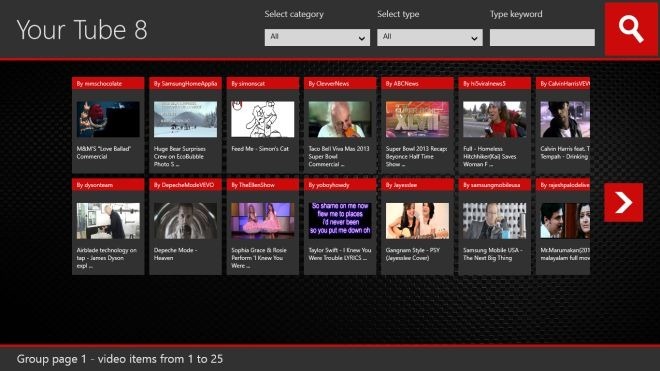
By default, the app displays videos of all categories and types on the main interface. Each video is listed with a thumbnail, name of the uploader, and the video’s name. You can scroll to the right side to reveal more videos in the list.
The Category and Type dropdown menus at the top allow you to view videos belonging to a particular category, or videos of a particular type. For instance if you are looking for top-rated videos in the music section, just select Music from Category and Top Rated from Type, and hit the search button.
If you are looking for videos matching a particular keyword, just enter it in the Type Keyword field available in the top-right corner, and hit the Search button. You can even select a category and type before searching to further narrow down the results.
Tapping a video starts playing it in a small window. Along with the video, you can view its rating, description, information, and number of likes and dislikes. Moreover, you are shown a strip of related videos in the bottom-right section, and you can start playing any of them by clicking them in the strip.
When playing a video, you’ll see buttons for full screen mode and sharing in the top-right corner. You can also change the speed and resolution of the video through the settings button in the bottom-right corner.
Hitting the Share button opens up the Share Charm, allowing you to share the currently playing video through all the supported apps such as Contacts and Mail.
At the time of this writing, Your Tube 8 does not have a login feature, which can be a very useful addition to access your favorite videos and manage your account. In addition, there should be an option to copy the video’s link directly to share it using any app, or open it in browser yourself. Your Tube 8 works on Windows RT and both 32-bit & 64-bit versions of Windows 8.

::misdoubt::
ReplyDeleteTest
Delete::sure::
ReplyDelete::matrix:: ::dribble::
ReplyDelete::dribble::
ReplyDelete::dribble::
ReplyDeleteI like tho layout
ReplyDelete