Showing posts with label Windows 8. Show all posts
Your Tube 8 Is A Simple YouTube App For Windows 8 With Better Search
Each day people from all walks of life upload thousands of videos on YouTube and other video hosting websites such as Vimeo and DailyMotion. Many individuals do it solely to share their videos with others, while professionals and organizations do it to promote their content or make money from ads. YouTube is one of the most visited websites on the internet and while Android and iOS have had their own official YouTube apps – complete with viewing, commenting and uploading features – for a long time, Windows 8 users have still been waiting for a dedicated YouTube client. Meanwhile, third-party solutions are being developed that allow you to view YouTube videos on your Windows 8 or RT device in Modern UI. Your Tube 8 is one such app that lets you browse YouTube videos and watch them from your Windows 8 or RT device without having to open the YouTube website in your browser. You can watch videos in small or full screen window, change the quality and share them with others. Moreover, you can filter videos according to different categories and types, and search for a particular one from the massive database.
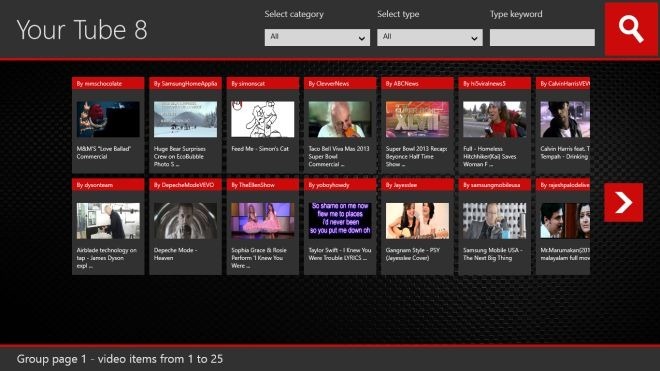
By default, the app displays videos of all categories and types on the main interface. Each video is listed with a thumbnail, name of the uploader, and the video’s name. You can scroll to the right side to reveal more videos in the list.
The Category and Type dropdown menus at the top allow you to view videos belonging to a particular category, or videos of a particular type. For instance if you are looking for top-rated videos in the music section, just select Music from Category and Top Rated from Type, and hit the search button.
If you are looking for videos matching a particular keyword, just enter it in the Type Keyword field available in the top-right corner, and hit the Search button. You can even select a category and type before searching to further narrow down the results.
Tapping a video starts playing it in a small window. Along with the video, you can view its rating, description, information, and number of likes and dislikes. Moreover, you are shown a strip of related videos in the bottom-right section, and you can start playing any of them by clicking them in the strip.
When playing a video, you’ll see buttons for full screen mode and sharing in the top-right corner. You can also change the speed and resolution of the video through the settings button in the bottom-right corner.
Hitting the Share button opens up the Share Charm, allowing you to share the currently playing video through all the supported apps such as Contacts and Mail.
At the time of this writing, Your Tube 8 does not have a login feature, which can be a very useful addition to access your favorite videos and manage your account. In addition, there should be an option to copy the video’s link directly to share it using any app, or open it in browser yourself. Your Tube 8 works on Windows RT and both 32-bit & 64-bit versions of Windows 8.
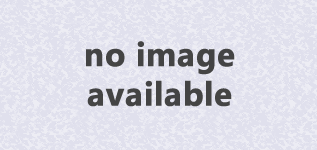
Each day people from all walks of life upload thousands of videos on YouTube and other video hosting websites such as Vimeo and DailyMotion....
Acer Aspire S7 review: Windows 8 in premium touch-screen design
The slim, premium-feeling Acer Aspire S7 was one of the very first Windows 8 laptops I spent a significant amount of time with in the weeks before the official release of Windows 8. My colleagues and I agreed at the time that this 13-inch touch-screen laptop was an excellent advertisement for Microsoft's new OS, but our demo unit was preproduction hardware, and not ready for benchmark tests. Now, with a final consumer-ready version of the same machine in-hand, we can report performance and battery life test results and give this excellent laptop a review score.
In hands-on use, this Aspire S7 looked and felt identical to the preproduction sample from October 2012. Like many of the laptops and convertible laptop/tablet hybrids we've reviewed recently, the Aspire S7 is a new-from-the-ground-up ultrabook, rather than an existing Windows 7 product updated with new software. The S7 is also one of the thinnest, slickest-looking ultrabooks I've seen, highlighted by a white minimalist chassis and a lid covered with Gorilla Glass (much like the HP Envy Spectre). Inside is an Intel Core i7 CPU and something that has already become almost commonplace in Windows 8 laptops: a touch screen, built into a 13.3-inch 1,920x1,080-pixel display.
In Windows 8, with its tile-based interface and support for new and varied gestures, the touch screen becomes a useful secondary tool, as seen here, or in systems such as the Dell XPS 12 or Lenovo Yoga. It's not something you'll use every time, but after a few days, you'll find yourself reaching for it more and more, usually for a quick swipe or to scroll up and down long Web pages. While the hardware and design of the Aspire S7 is definitely premium, it's a tough sell at $1,649, especially with touch-screen Windows 8 laptops available for as little as $529. An Intel Core i5 version of the S7 is available for a more reasonable $1,399, and your sizable investment gets you a 1080p display, a 256GB SSD, and that excellent touch screen.
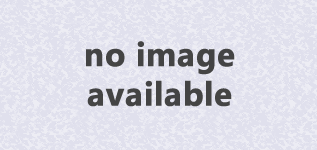
The slim, premium-feeling Acer Aspire S7 was one of the very first Windows 8 laptops I spent a significant amount of time with in the weeks ...
Set Default Browser In Windows 8 For Links From 3rd Party/Desktop Apps
If you’ve decided to take Windows 8 for a spin, but aren’t up for using Internet Explorer as your default web browser, then you can download whichever browser you were using in Windows 7, set it as your default browser and all should be right with the world. This isn’t as easy as it sounds, as Internet Explorer will remain the default browser for links opened via external applications. If you receive a new email notification on Gtalk, clicking it will open Gmail in Internet Explorer. Although whichever browser you set as the default browser will appear so in its own settings, the default behavior will be limited to all actions done within the browser. This post looks at how you can set a browser as the default program when opening links from external applications.
For those of you that are wondering how this all happens, the following screenshot should make it clear how you can have two default browsers. It is apparent that both Firefox and Chrome are set as default.
This can happen between any two browsers, as Windows 8 has its own way of selecting which is the default browser. To set either Firefox or Chrome (or any other browser) as the default browser for anything and everything web related, open the control panel and select Programs. Under Default Programs select Set your default programs.
All programs/apps will be listed in the window that opens. You will see all browsers that you’ve installed, so just select the one you want to make set as default. A brief description of the program will be shown on the right with two options listed below. Select Set this program as default and windows will send all web commands/requests to this browser. You can follow suit for any other program that doesn’t seem to comply with normal default settings made by the program itself.
This seems like an odd quirk but it is there. It might be a security feature or just something to get users to perhaps give Internet Explorer a chance. Either way, you can override this default with little effort.
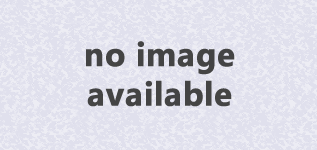
If you’ve decided to take Windows 8 for a spin, but aren’t up for using Internet Explorer as your default web browser, then you can downloa...
Subscribe to:
Posts (Atom)
Popular Posts
- Notifications Widget Displays All Alerts On Android Home & Lock Screen
- This is the first post
- Mailbox Treats Your Email Like A To-Do List, Is An Excellent Alternative To iOS Mail [Review]
- How To Run Any App In Full-Screen Mode On iPhone 5 & iPod touch 5G
- Acer Aspire S7 review: Windows 8 in premium touch-screen design

Labels
Text Text Text Text Text Text Text Text Text Text Text Text Text Text Text Text Text Text Text Text Text Text Text
My Blog List
About Me
Copyright 2013 (c) eNews

